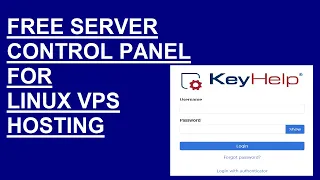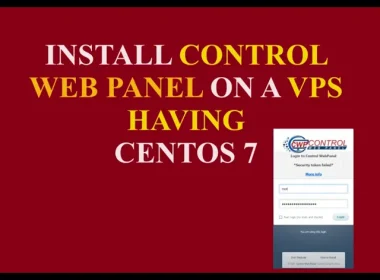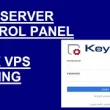Lineage OS is a popular custom Android ROM known for its clean interface, performance improvements, and extended device support. Whether you’re looking to upgrade your phone’s performance or enjoy more control over your device, installing Lineage OS is an excellent option. In this guide, we’ll walk you through the process step by step.
Prerequisites
Before you begin, ensure you meet the following requirements:
- A Compatible Device: Check if your device is supported on the official Lineage OS devices list.
- Unlocked Bootloader: Your device’s bootloader must be unlocked.
- Custom Recovery Installed: Install Lineage OS Recovery.
- USB Cable and PC: A USB cable and a PC with ADB and Fastboot tools installed.
- Backup: Back up all your important data, as the process will wipe your device.
- Downloads:
- Latest Lineage OS ROM for your device.
- GApps (Google Apps) package if you need Google services.
- Device-specific custom recovery if not already installed.
Step 1: Unlock Your Bootloader
Unlocking the bootloader is the first step to customizing your device.
- Enable Developer Options:
- Go to Settings > About Phone and tap Build Number seven times.
- Navigate to Settings > System > Developer Options and enable OEM Unlocking.
- Bootloader Unlocking:
- Connect your phone to your PC.
- Open a command prompt or terminal on your PC.
- Type the following commands:
adb reboot bootloaderfastboot oem unlock - Follow the on-screen instructions.
Note: Bootloader unlocking voids the warranty and erases all data.
Step 2: Install Lineage OS Recovery
- Download Lineage OS Recovery: Download the recovery image specific to your device from the Lineage OS downloads page.
- Flash Lineage OS Recovery:
- Boot into fastboot mode:
adb reboot bootloader - Flash the recovery:
fastboot flash recovery recovery.img - Replace
recovery.imgwith the downloaded file name.
- Boot into fastboot mode:
- Reboot to Recovery: Once installed, reboot into Lineage OS Recovery by holding the specific key combination for your device.
Step 3: Flash Lineage OS
- Transfer Files:
- Copy the downloaded Lineage OS and GApps files to your device’s internal storage.
- Boot into Recovery: Reboot into Lineage OS Recovery mode.
- Wipe Existing System:
- Navigate to Factory Reset in the recovery menu and confirm the action.
- Flash Lineage OS:
- Select Apply Update > Choose from Internal Storage.
- Navigate to the Lineage OS ZIP file and select it to start the flashing process.
- Flash GApps (Optional):
- Repeat the steps for the GApps ZIP file if you want Google services.
- Reboot: After installation, return to the main menu and select Reboot System Now.
Step 4: Initial Setup
- Boot and Configure: Your device will boot into Lineage OS for the first time. Follow the setup process.
- Verify Installation: Check for the Lineage OS version in Settings > About Phone.
Tips for a Smooth Experience
- Backup Regularly: Use Lineage OS Recovery or other apps to back up your system.
- Keep Updated: Download and flash the latest Lineage OS updates from the official website.
- Install Apps: Use trusted app stores for additional applications.
Common Issues and Troubleshooting
- Bootloop: Reboot to recovery and re-flash the ROM.
- No Google Apps: Ensure you flash the correct GApps package.
- Device Not Detected: Check USB drivers and enable USB debugging.
Installing Lineage OS breathes new life into older devices and offers a host of customizations for power users. Enjoy your newly customized smartphone!